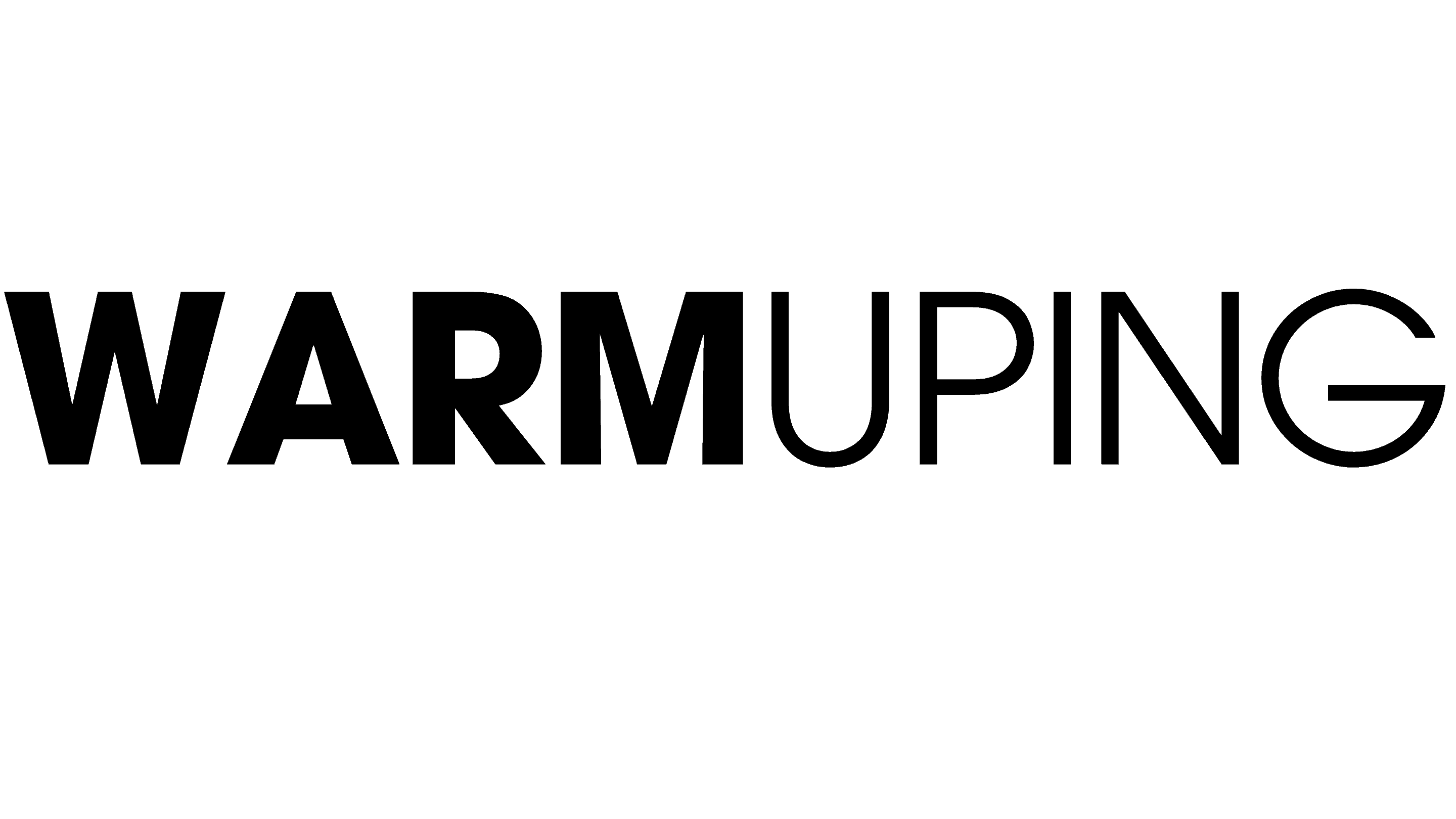Unleash Dynamic Interactions: A Guide to Scroll Over Effects in WordPress
In the realm of web design, engaging user experiences are paramount. Interactive elements can transform a static WordPress site into a dynamic and captivating digital space. This article explores the power of scroll-over effects, a subtle yet impactful technique to enhance user interaction and improve overall design aesthetics. By implementing scroll-over interactive elements, you’ll unlock a new dimension of user engagement, making your WordPress site truly come alive.
Why Embrace Scroll Over Interactive Elements?
Enhancing User Engagement:
User interaction is the cornerstone of a successful website. Scroll over effects, also known as hover effects, create a dynamic experience, encouraging users to explore and interact with your content. When users hover over an element, such as an image or a button, a visually appealing transition occurs, capturing their attention and prompting further exploration. This interactivity invites users to spend more time on your site, increasing the likelihood of conversions and fostering a positive user experience.
Elevating Design Aesthetics:
Beyond engagement, scroll over effects elevate the visual appeal of your WordPress site. These effects add a layer of sophistication and modernity to your design, transforming static elements into engaging, interactive components. For instance, a simple image can subtly change its appearance on hover, creating a sense of depth and intrigue. By utilizing creative hover animations, you can guide users’ attention and highlight specific content, making your site both functional and aesthetically pleasing.
SEO Benefits:
The impact of scroll over interactive elements extends beyond user experience and design. By increasing the time users spend on your pages, these effects can positively influence your SEO efforts. Search engines often consider user engagement signals, such as time spent on pages, as ranking factors. When users interact with your content through scroll over effects, it indicates a higher level of interest and engagement, potentially boosting your search engine rankings.
Implementing Interactive Elements: A Twofold Approach
Using WordPress Plugins:
WordPress offers a vast ecosystem of plugins that simplify the process of adding interactive elements. Here are some powerful options:
– Elementor: A versatile page builder with a user-friendly interface, allowing you to create custom hover effects with ease. It provides a wide range of animation options and design elements, making it a go-to choice for both beginners and professionals.
– CSS Hero: This plugin enables users to customize their WordPress site’s CSS without writing code. You can add scroll over effects by adjusting various CSS properties, such as colors, transitions, and transformations.
– Hover Effects Ultimate: Specifically designed for hover effects, this plugin offers a library of pre-designed animations and effects. Users can customize and apply these effects to various elements, ensuring a seamless implementation.
Manual CSS and JavaScript Approach:
For those comfortable with coding, custom CSS and JavaScript offer limitless possibilities. Here’s a simple example using CSS to add a color-changing effect on hover:
“`css
.interactive-element {
transition: background-color 0.3s ease;
}
.interactive-element:hover {
background-color: #FF5733; /* Change to desired color */
}
“`
Alternatively, JavaScript can be used to create more complex interactions, such as animations or dynamic content changes on hover.
Step-by-Step Guide: Plugin Implementation
1. Install and Activate the Plugin:
Choose your preferred plugin, such as Elementor, and install it on your WordPress site. Activate the plugin and navigate to the relevant page or post where you want to add scroll over effects.
2. Set Up Hover Effects:
With Elementor, you can select any element and access the “Hover” settings. Choose from various animations, such as slide, fade, or zoom, and customize the effect’s duration and delay.
3. Customize and Apply:
Fine-tune the hover effect to match your design preferences. You can adjust the effect’s intensity, add additional animations, or even create unique interactions for different elements. Apply the effect to specific elements like images, buttons, or text to make them interactive.
Step-by-Step Guide: Custom CSS Approach
1. Targeting the Element:
Identify the element you want to add the scroll-over effect to and assign a unique class or ID. For instance:
“`html

“`
2. Applying Hover Effects with CSS:
Use CSS to define the desired behavior on hover. For example, to change the opacity and display a different image:
“`css
.interactive-element {
position: relative;
overflow: hidden;
}
.interactive-element img {
transition: opacity 0.5s ease;
}
.interactive-element:hover img {
opacity: 0;
}
.interactive-element:hover::after {
content: “”;
background-image: url(‘hover-image.jpg’); /* Replace with your image */
opacity: 1;
position: absolute;
top: 0;
left: 0;
width: 100%;
height: 100%;
}
“`
Best Practices for SEO and Performance
1. Optimize for Speed: Ensure that interactive elements don’t compromise your site’s loading speed. Use lightweight plugins or optimize custom code to avoid laggy interactions.
2. Mobile-Friendly Design: Responsive design is crucial. Test your scroll-over effects on various devices to ensure a seamless experience for all users.
3. Avoid Overuse: While interactive elements are engaging, excessive use can distract users. Strike a balance and apply effects where they enhance the user experience.
Conclusion
Scroll over interactive elements are a powerful tool to elevate your WordPress site’s user experience and design. Whether you opt for plugins like Elementor or delve into custom CSS and JavaScript, the possibilities are endless. By following the steps outlined above, you can create captivating interactions that not only engage users but also contribute to your site’s overall success, including improved SEO rankings.